WordPress is a free and open-source blogging and CMS tool. WordPress is easy to manage and at the same time, a very powerful tool. One can easily extend the functionality of WordPress by installing plugins. It is estimated that 15% of the present websites are built on WordPress. To your surprise, WPWebHost is also built on WordPress.
WampServer is an open-source web development platform on Windows. It allows you to create web applications with Apache2, PHP and a MySQL database.WampServer consists of these software: Apache, MySQL, and PHP/phpMyAdmin.
Why install WordPress on WampServer?
WordPress is a popular choice today for people to create websites because of its user-friendliness and powerful features. But, Installing WordPress on your hosting directly and getting along with it can be a tough process. Also, you need to test your website, theme, etc to rest assure that it will not crash on the live server. So, to do this task, we set up a WampServer (which has all the basic requirements to install Worpdress), install WordPress on WampServer, and then test our website before its final launch. Also, you get hand-to-hand experience with WordPress.
1~ Download setup files
- Download ‘WampServer’ from its download page: http://www.wampserver.com/en/#download-wrapper
- Download ‘Worpdress’ from its download page: https://wordpress.org/download/
2~ Install WampServer
Let’s install WampServer on your Windows. Just follow the simple six steps visual procedure:
(Though WampServer 3.0.6 was used for this tutorial, you will find it helpful for any version of WampServer.)
NOTE: I will suggest not to change the names I’ve used in the tutorial, else you can find yourself in trouble. Please only change names if you’re sure you can keep up with the changes.
1. Start the setup by opening the file you downloaded in step 1 of downloading setup files.
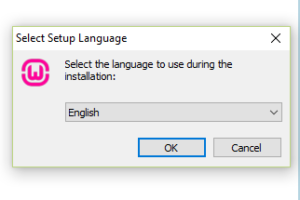
2. Select to accept the agreement and click the ‘Next’ button.
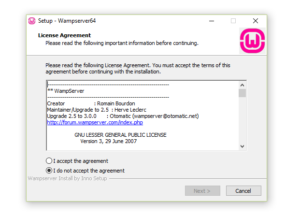
3. Select your installation folder and click ‘Next’. I will recommend you to leave it as it is.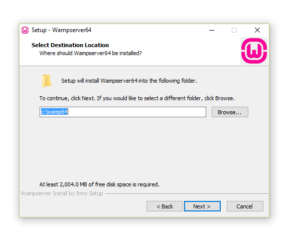
4. Click ‘Next’ to complete the installation
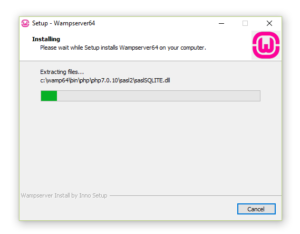
5.At the last screen click on Finish to complete the installation.
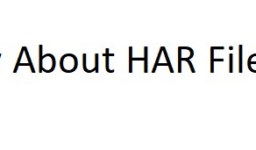
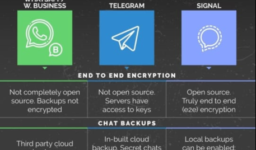
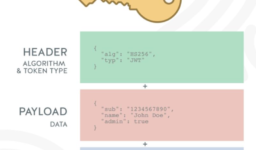
Leave a comment
[wpqa_login]