It is very common question while setting up new report suite or even in old report suite that what should be the timestamp setting.
In short that how the data is been sent to report suite , does the image request have time stamp parameter or not.
The timestamp setting on your report suite, it will change how the data being sent to the suite is processed. If you are using the JavaScript implementation of Adobe analytics, enabling timestamps will no longer process these non-timestamped hits, which means that the timestamp parameter is available in the image request or not.
If you want to use offline tracking for mobile applications you will need to enable timestamps for offline data collection. Initially,couple of years ago you cannot send both timestamped and non-timestamped hits to the same report suite earlier. But the option of ‘timestamp optional’ comes into the picture you can send both online and offline data into the same report suite.
If ‘timestamp optional’ is enabled and s.visitorID is used then chances are that the data may get corrupt because offline hits are not sent on time and in sync with online hits which lead to out-of-order data and negatively impact time calculations (such as time spent values), attribution (eVar persistence), visit number/visit counts, and pathing reports.
Also Timestamp-enabled session data is kept for up to 92 days which means that after hit if the device don’t get Internet connectivity for the next 92 days then the hits will be lost.
It is recommended to check the previous trend in order to predict the future number mostly in case of offline hits because there is a possibility of devices that have offline hits stored and it may send later to Adobe Servers.

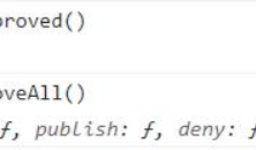
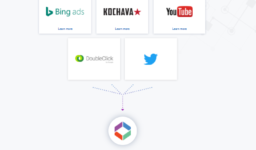
Leave a comment
[wpqa_login]