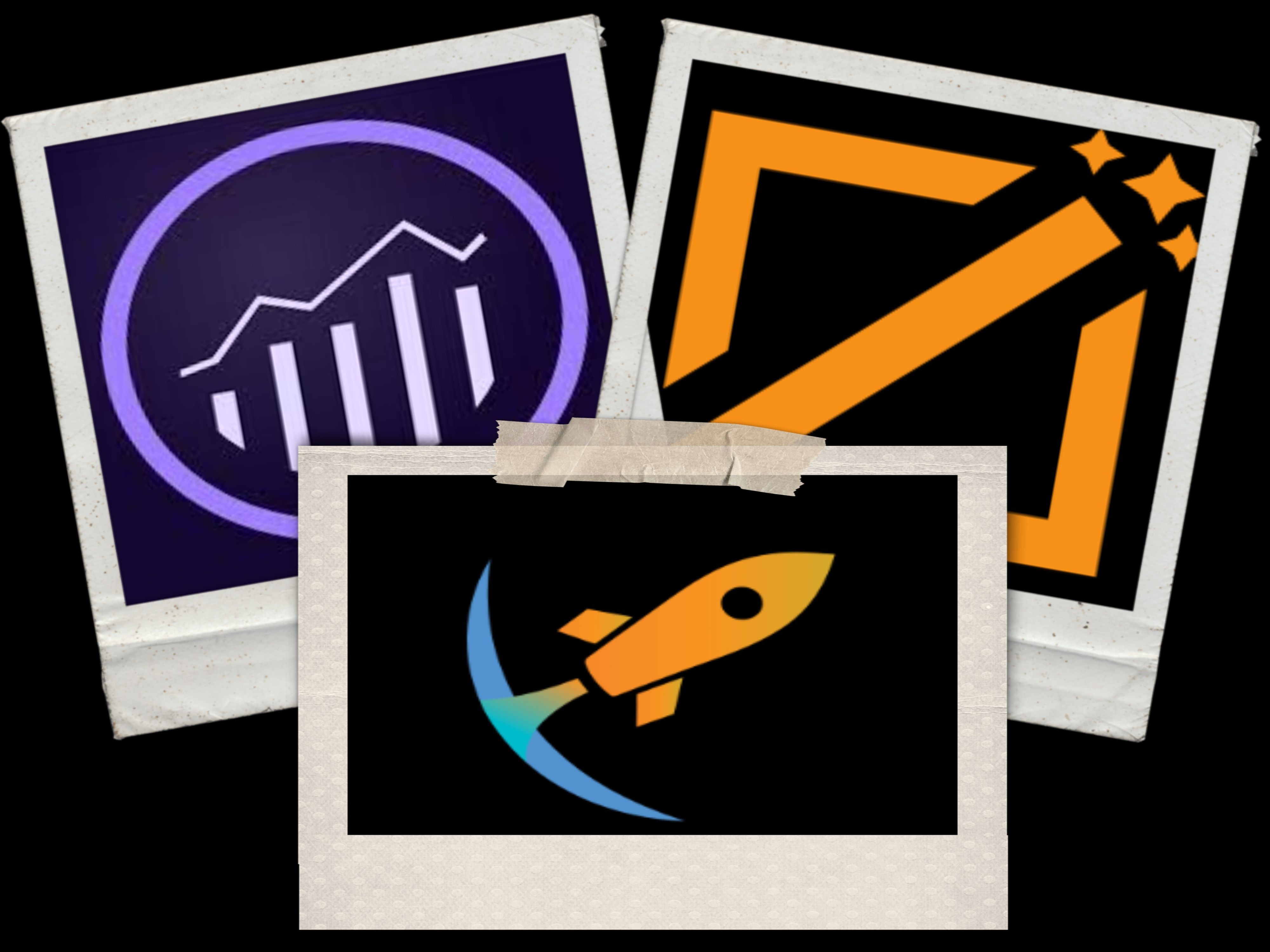
If you want to do analysis on your Adobe Launch Rules.
Find out what rules are most frequently used? Or which rules are failing?
This document provides a quick and simple way to leverage Tagtician (3rd party tool) and Adobe Analytics to track the performance of your Adobe Launch configuration and answer some of the basic questions surrounding your implementation. It will help answer the following questions:
- Which rules run most, and which haven’t run over a period of time?
- Which rules triggered but failed over conditions?
- Which rules have triggered a certain Tag/Extension/Action most?
- Which page of your site is the rule firing?
Getting these answers wouldn’t be just interesting but would help you to optimize/audit your Launch property by:
- Removing rules/tags/extensions which haven’t run lately and have become obsolete.
- Checking rules which aren’t supposed to run before/after a certain point in time.
- Auditing if a certain rule/tag has stopped working suddenly.
- Auditing if there are too many rules which fail over conditions on a single page (You might want to change the event).
To achieve this, here is high level plan:
- Tagtician Export of your Launch Library. (https://tagtician.com/)
- A Launch rule to track rule names using Launch library monitoring APIs.
- A list prop to capture rules’ names and classification reports to upload other data pertaining to Launch Rules.
Alright! Let’s get started…
1. Getting Ready:
1. Get Tagtician export of your Launch property.
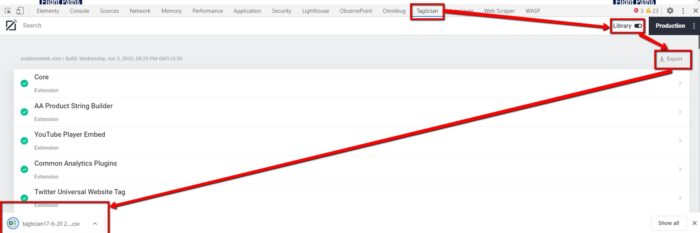
2. Copy names of all the rules from Tagtician export and paste them in a new sheet. In the next column, name them as R1, R2, R3 so on…
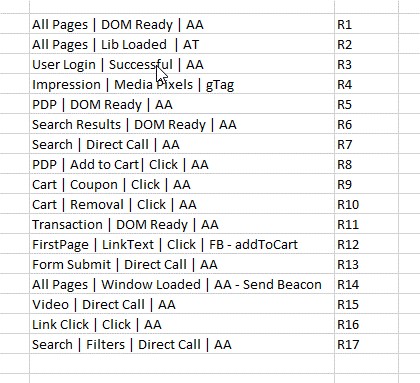
3. Now create a JSON with rule names as Keys and abbreviations as Values. You can name JSON as “ruleLookUp”.
var ruleLookUp = {
"All Pages | DOM Ready | AA":"R1",
"All Pages | Lib Loaded | AT":"R2",
"User Login | Successful | AA":"R3",
"Impression | Media Pixels | gTag":"R4",
"PDP | DOM Ready | AA":"R5",
"Search Results | DOM Ready | AA":"R6",
"Search | Direct Call | AA":"R7",
"PDP | Add to Cart| Click | AA":"R8",
"Cart | Coupon | Click | AA":"R9",
"Cart | Removal | Click | AA":"R10",
"Transaction | DOM Ready | AA":"R11",
"FirstPage | LinkText | Click | FB - addToCart":"R12",
"Form Submit | Direct Call | AA":"R13",
"All Pages | Window Loaded | AA - Send Beacon":"R14",
"Video | Direct Call | AA":"R15",
"Link Click | Click | AA":"R16",
"Search | Filters | Direct Call | AA":"R17"
}
4. Enable two props in Adobe Analytics e.g. prop1 and prop2, name them “Rules Fired” and “Rules Failed Over Conditions” respectively.
5. Turn list support ON for these props with delimiter ‘|’.
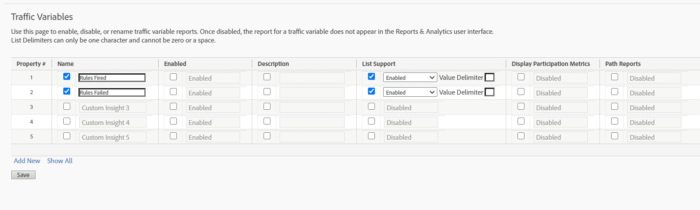
2. Launch configurations
1. Create a rule in Launch with the following configurations:
Event: Library Loaded (Page Top) with Order 1
Condition: N.A.
This rule is supposed to run 1st on each page load. In case of SPA, you might want to change the event but ensure the order.
2. Now add Action – custom code JavaScript type – in the rule.
3. Now the idea is to capture rules which completed and those which failed over conditions into two separate arrays and put them in list props and send them in page load beacon.
For this, you will need to use Adobe Launch monitoring APIs.
var ruleCompleted = new Array();
var ruleConditionFailed = new Array() ;
window._satellite = window._satellite || {};
window._satellite._monitors = window._satellite._monitors || [];
window._satellite._monitors.push({
ruleCompleted: function (event) {
ruleCompleted.push(event.rule.name);
},
ruleConditionFailed: function (event) {
ruleConditionFailed.push(event.rule.name);
}
});
Disclaimer*
The above APIs (both _satellite._monitors and _satellite._container) should not be accessed from production code. They are intended only for debugging purposes and may (will) change over time as needs dictate. If you have debugging turned on, you’ll see a related warning in the console when using these APIs. Please take this warning seriously.
4. At this moment we have two problems:
- How to capture rules which triggers after the send beacon rule e.g. click/interaction rules, direct calls rules, 3rd party rules, etc.
- Max size of list props is 100 bytes and may easily run out of it.
Solution to these problems are Local Storage and using Rules abbreviation (instead of full name) respectively.
5. Here is how the final code will look like:
var ruleCompleted = new Array();
var ruleConditionFailed = new Array();
var ruleLookUp = {
"All Pages | DOM Ready | AA":"R1",
"All Pages | Lib Loaded | AT":"R2",
"User Login | Successful | AA":"R3",
"Impression | Media Pixels | gTag":"R4",
"PDP | DOM Ready | AA":"R5",
"Search Results | DOM Ready | AA":"R6",
"Search | Direct Call | AA":"R7",
"PDP | Add to Cart| Click | AA":"R8",
"Cart | Coupon | Click | AA":"R9",
"Cart | Removal | Click | AA":"R10",
"Transaction | DOM Ready | AA":"R11",
"FirstPage | LinkText | Click | FB - addToCart":"R12",
"Form Submit | Direct Call | AA":"R13",
"All Pages | Window Loaded | AA - Send Beacon":"R14",
"Video | Direct Call | AA":"R15",
"Link Click | Click | AA":"R16",
"Search | Filters | Direct Call | AA":"R17"
}
if(localStorage.getItem("ruleCompleted")){
ruleCompleted.push(localStorage.getItem("ruleCompleted"));
}
window._satellite = window._satellite || {};
window._satellite._monitors = window._satellite._monitors || [];
window._satellite._monitors.push({
ruleCompleted: function (event) {
ruleCompleted.push(ruleLookUp[event.rule.name]);
localStorage.setItem("ruleCompleted", ruleCompleted.join("|").toString());
},
ruleConditionFailed: function (event) {
ruleConditionFailed.push(ruleLookUp[event.rule.name]);
localStorage.setItem("ruleConditionFailed", ruleConditionFailed.join("|").toString());
}
});
Note:
ruleLookUp[event.rule.name] – returns rules abbreviation
join(“|”).toString() – converts array into pipe separated string to cater list props
localStorage.setItem – put rules fired after send beacon rule into local Storage
6. Now, go to your rule which sends page load beacon on every page e.g. “All Pages | Window Loaded | AA – Send Beacon”
7. Go to that rule > Actions > Set Variable – Adobe Analytics > Open Editor and paste the below snippet.
s.prop1=ruleCompleted.join("|").toString();
s.prop2=ruleConditionFailed.join("|").toString();
localStorage.removeItem("ruleCompleted");
localStorage.removeItem("ruleConditionFailed");
ruleCompleted = [];
ruleConditionFailed = [];
8. Add these changes to your library > Build and Publish it. And we are DONE from Launch configurations.
3. Adobe Analytics configurations
1. Create Classifications reports on the list props e.g. You can add/remove classification reports as per your needs.
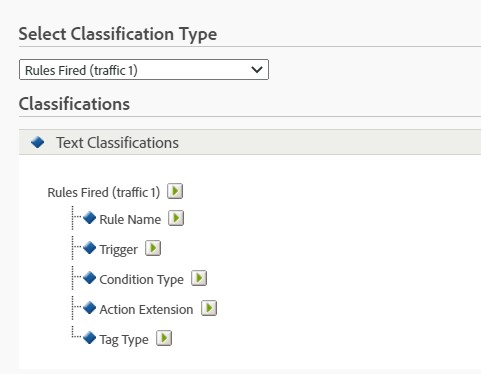
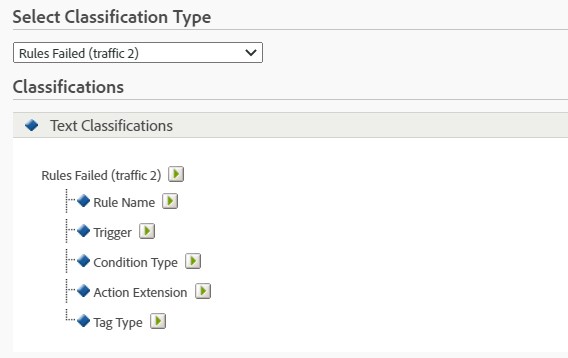
2. Download the classification template and fill it using Tagtician export file.
3. Upload the file using Browser Import and check the reports after some time.
4. Now you can run classification reports to pull some cool insights for both prop1 & prop2
Note: This report is from sandbox account so showing very less data.
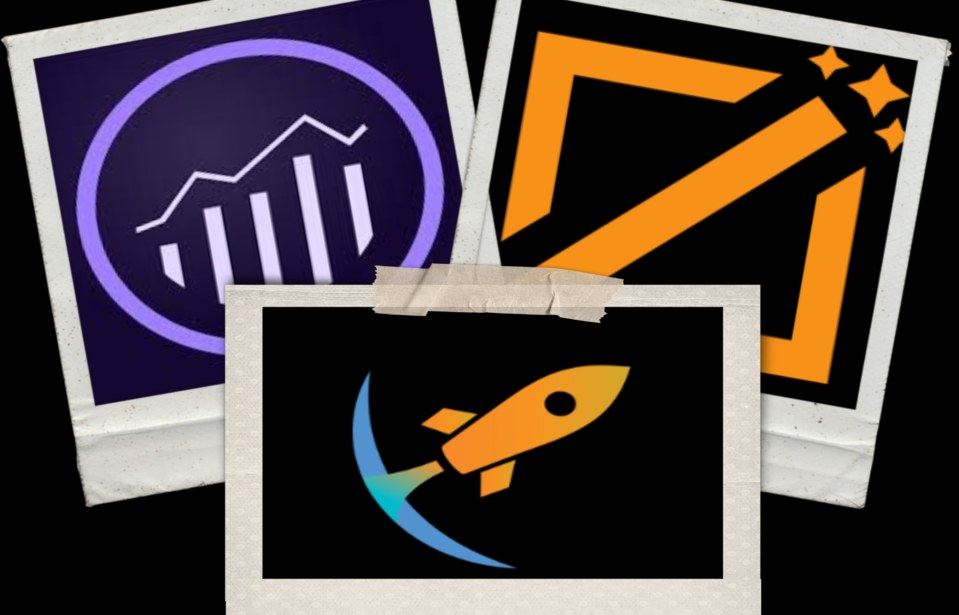

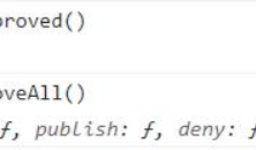
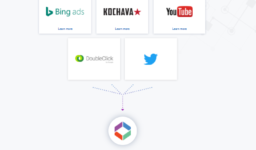
Leave a comment
[wpqa_login]